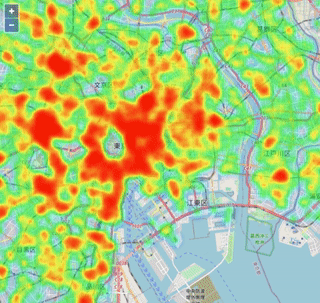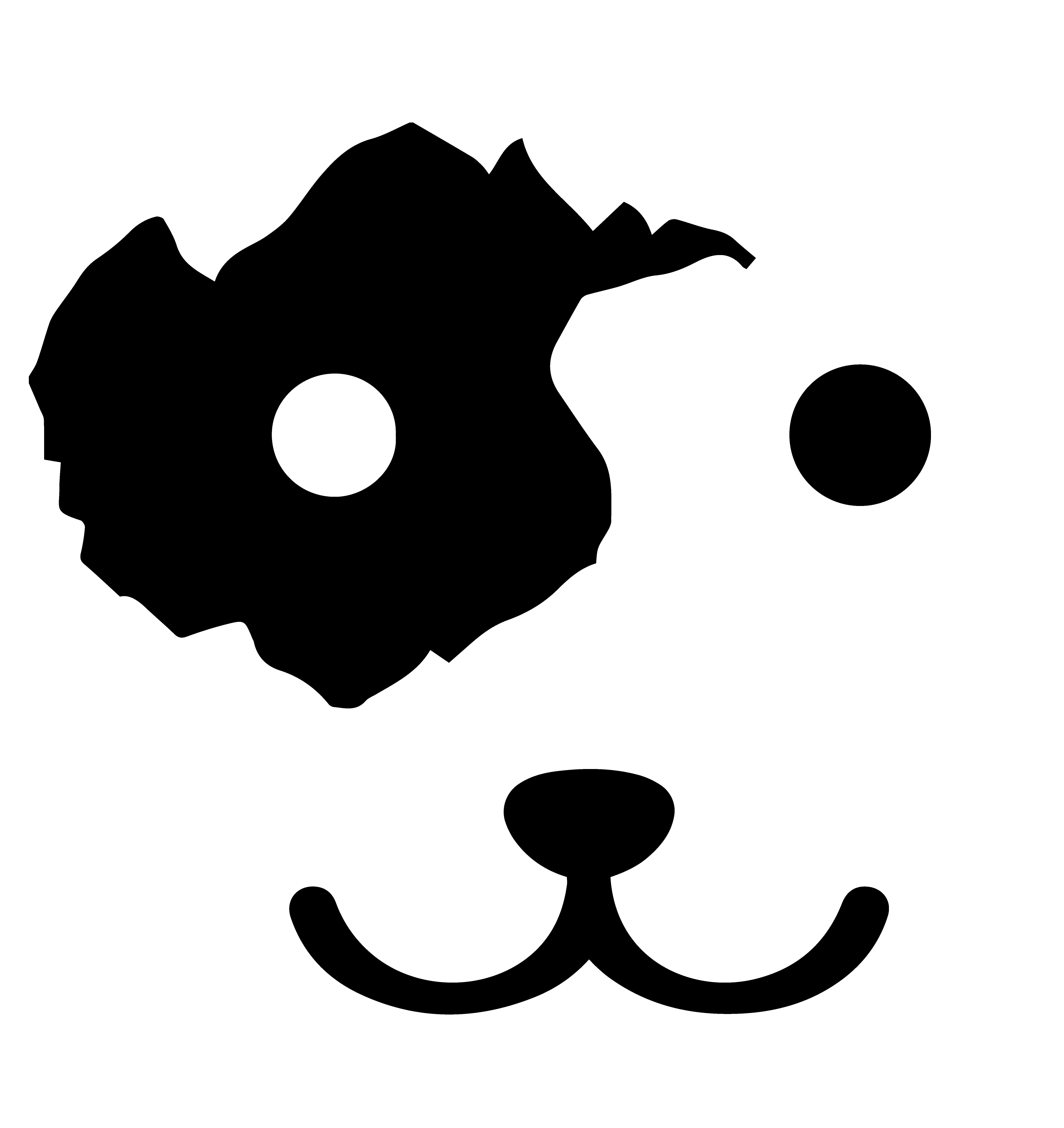# 示例:热度图渲染
使用热度图来表示点数据的密集程度是一种很直观的可视化方式,但是在数据量比较大的时候,直接使用客户端渲染全部数据很可能带来性能问题。HeyCloud 的渲染 API 中提供了将数据在服务端进行预先统计的接口,可以降低传输到客户端的数据量,提升渲染的效率。
# 1. 搭建页面框架
首先我们创建一个名为 heat-viz.html 的页面,这里我们引入 OpenLayers,在页面上显示一个地图组件,并加载一个开放底图:
<!DOCTYPE html>
<html>
<meta charset="utf-8">
<head>
<link rel="stylesheet" href="https://cdn.jsdelivr.net/gh/openlayers/openlayers.github.io@master/en/v6.5.0/css/ol.css" type="text/css">
<script src="https://cdn.jsdelivr.net/gh/openlayers/openlayers.github.io@master/en/v6.5.0/build/ol.js"></script>
<script src="https://cdn.jsdelivr.net/npm/vue@2"></script>
</head>
<body>
<div id="app">
<div id="map" style="width: 600px; height: 600px"></div>
</div>
<script>
var app = new Vue({
el: '#app',
data: {
},
mounted: function() {
const map = new ol.Map({
target: 'map',
layers: [
new ol.layer.Tile({
source: new ol.source.OSM(),
}),
],
view: new ol.View({
center: ol.proj.fromLonLat([140, 36]),
zoom: 7,
}),
});
}
});
</script>
</body>
</html>
# 2. 添加一个热度图层,并指定样式
然后,我们选择一个包含有大量点数据的矢量数据集「6072dd08-5f69-4be2-8530-ee5ef5200a37」作为数据源进行图层渲染。热度图层的配置比较简单,只要在渲染样式中指定渲染类型为「marker-heat」就可以了,渲染配置示例如下。
渲染配置中的
xGrids和yGrids表示渲染时划分的统计格网数,默认值为64,也就是说对于尺寸为 256 像素的瓦片,每4个像素内的数据会统计到同一个点上去。
{
"datasource": {
"type": "vdataset",
"source": "6072dd08-5f69-4be2-8530-ee5ef5200a37",
},
"style": {
"type": "marker-heat",
"xGrids": 64,
"yGrids": 64,
},
}
通过 POST 渲染配置得到图层的uid后,就可以构造相应的 URL 来访问热度数据:
const heatLayer = new ol.layer.Heatmap({
source: new ol.source.Vector({
format: new ol.format.GeoJSON({
dataProjection: ol.proj.get('EPSG:3857'),
}),
url: (extent, resolution, projection) => {
const bbox = extent.join(',');
return `http://localhost:9000/heycloud/api/render/layer/${uid}/${bbox}/256/256/heat?x-heycloud-account-id=${this.accountId}`;
},
strategy: new ol.loadingstrategy.tile(ol.tilegrid.createXYZ()),
}),
weight: 'heat',
});
这时,页面就可以显示出下面样子的热度图来:
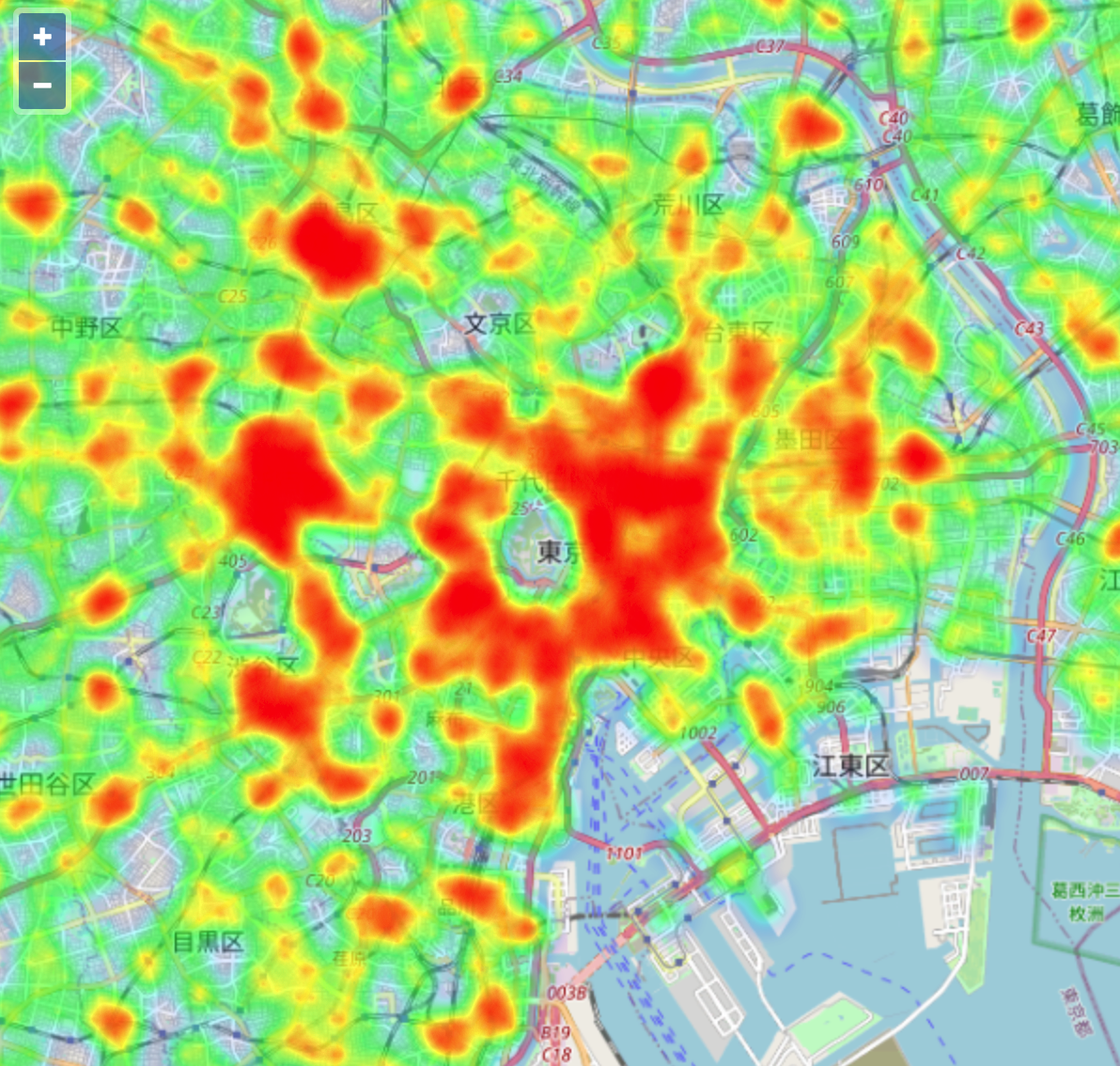
# 3. 根据不同的 zoom 级别加载不同的热度图层
为了有更好的性能,这里在前端是采用瓦片策略来加载热度数据的,这和一次性加载所有的数据有很大不同。如果一次性加载了所有数据,那么完全依赖客户端去计算所有数据的渲染效果;而采用了瓦片策略加载热度数据,不同级别的热度数据是经过后台统计的,不同 zoom 级别的热度数据是不可以混用的,因此需要在地图缩放时判断热度图层是否是当前的级别下的数据,如果不是则应该进行切换。
<!DOCTYPE html>
<html>
<meta charset="utf-8">
<head>
<link rel="stylesheet" href="https://cdn.jsdelivr.net/gh/openlayers/openlayers.github.io@master/en/v6.5.0/css/ol.css" type="text/css">
<script src="https://cdn.jsdelivr.net/gh/openlayers/openlayers.github.io@master/en/v6.5.0/build/ol.js"></script>
<script src="https://cdn.jsdelivr.net/npm/vue@2"></script>
</head>
<body>
<div id="app">
<div id="map" style="width: 600px; height: 600px"></div>
</div>
<script>
var app = new Vue({
el: '#app',
data: {
accountId: '3897a3d3-3d32-4b6d-a138-489657278b70',
vdatasetId: '6072dd08-5f69-4be2-8530-ee5ef5200a37',
},
mounted() {
const map = new ol.Map({
target: 'map',
layers: [
new ol.layer.Tile({
source: new ol.source.OSM(),
}),
],
view: new ol.View({
center: ol.proj.fromLonLat([140, 36]),
zoom: 7,
}),
});
fetch('http://localhost:9000/heycloud/api/render/layer', {
method: 'POST',
mode: 'cors',
headers: {
'content-type': 'application/json',
'x-heycloud-account-id': this.accountId,
},
body: JSON.stringify({
'datasource': {
'type': 'vdataset',
'source': this.vdatasetId,
},
'style': {
"type": "marker-heat",
"xGrids": 64,
"yGrids": 64,
},
}),
})
.then(resp => resp.json())
.then(resp => {
const { uid } = resp.result;
const tileGrid = ol.tilegrid.createXYZ({
maxZoom: 16,
});
const heatLayers = {};
const getHeatLayer = (z) => {
heatLayers[z] = heatLayers[z] || new ol.layer.Heatmap({
source: new ol.source.Vector({
format: new ol.format.GeoJSON({
dataProjection: ol.proj.get('EPSG:3857'),
}),
url: (extent, resolution, projection) => {
const bbox = extent.join(',');
return `http://localhost:9000/heycloud/api/render/layer/${uid}/${bbox}/256/256/heat?x-heycloud-account-id=${this.accountId}`;
},
strategy: new ol.loadingstrategy.tile(tileGrid),
}),
weight: 'heat',
});
return heatLayers[z];
};
const z = tileGrid.getZForResolution(map.getView().getResolution());
let heatLayer = getHeatLayer(z);
let currentZ;
map.getView().on('change:resolution', () => {
const z = tileGrid.getZForResolution(map.getView().getResolution());
if (currentZ !== z) {
currentZ = z;
map.removeLayer(heatLayer);
heatLayer = getHeatLayer(z);
map.addLayer(heatLayer);
}
});
map.addLayer(heatLayer);
});
}
});
</script>
</body>
</html>
这样的页面,地图缩放的效果如下: