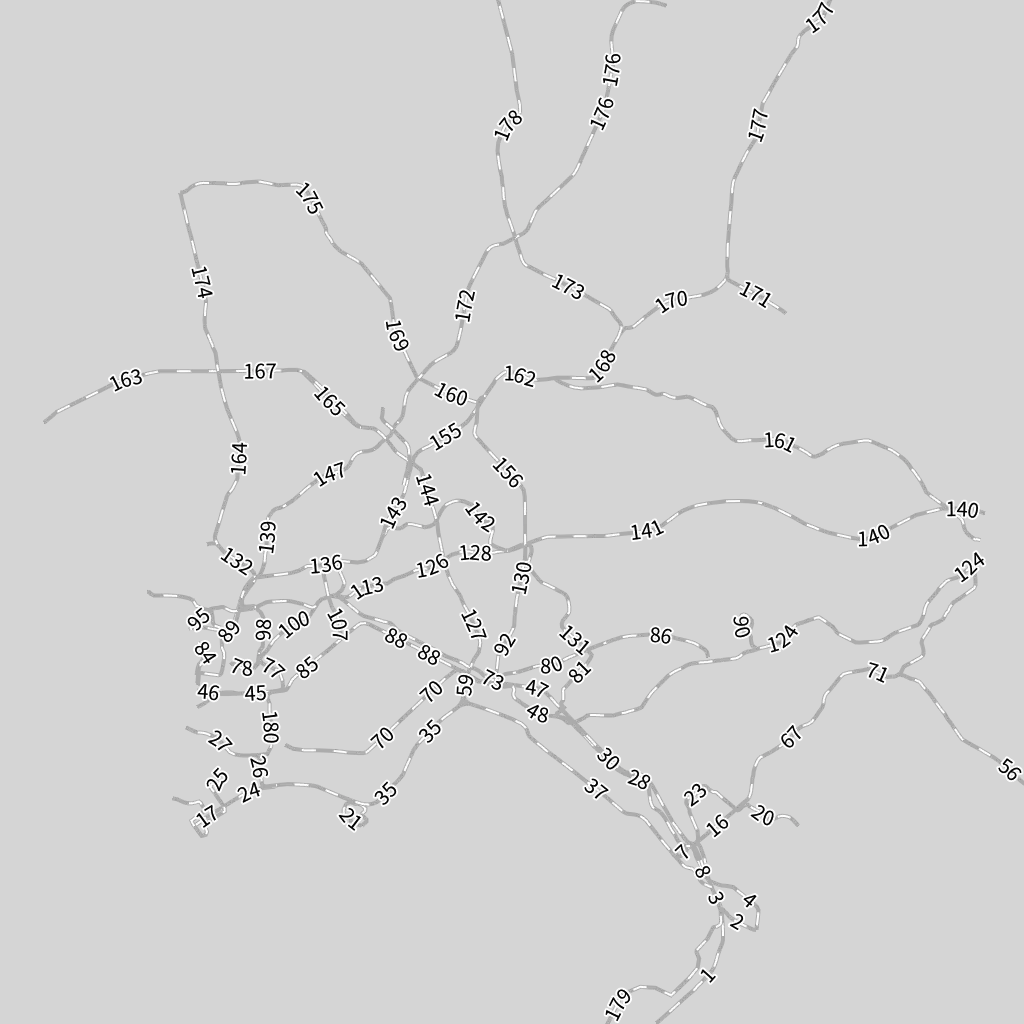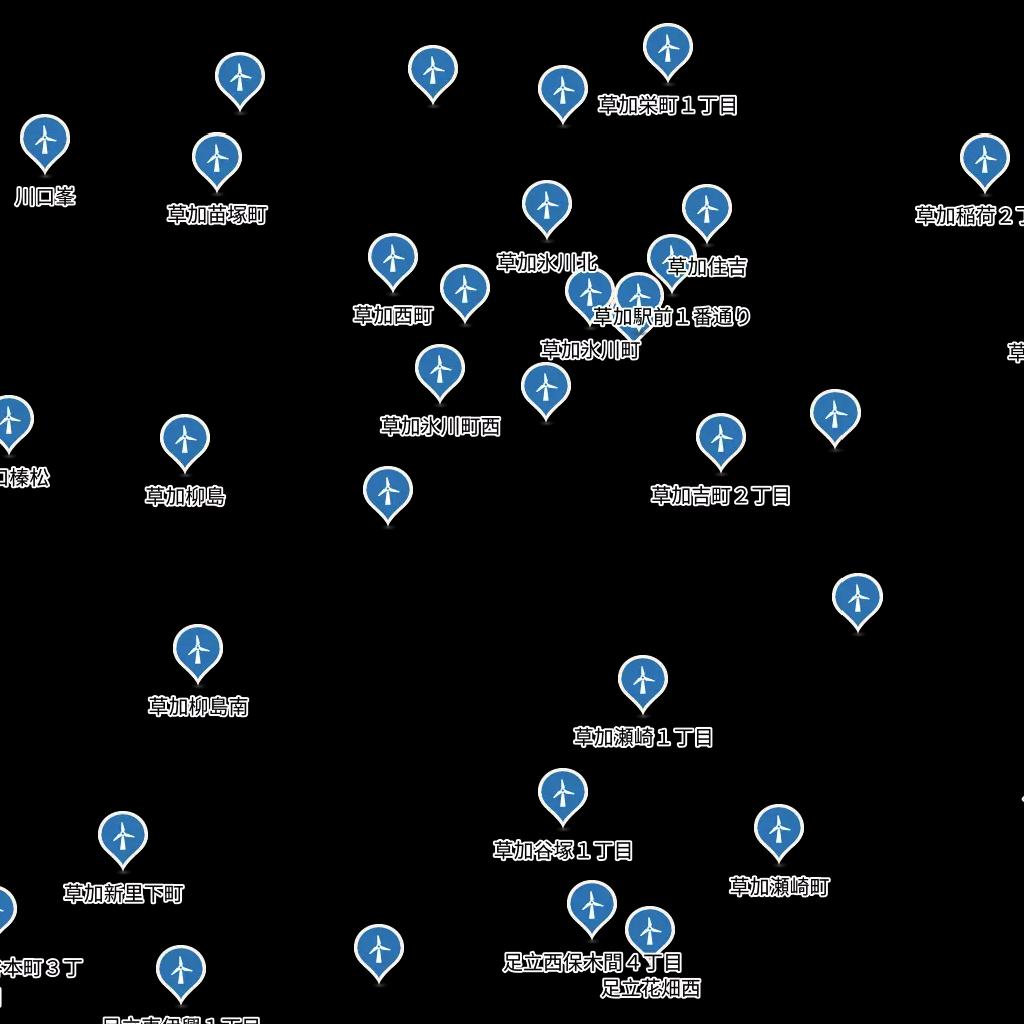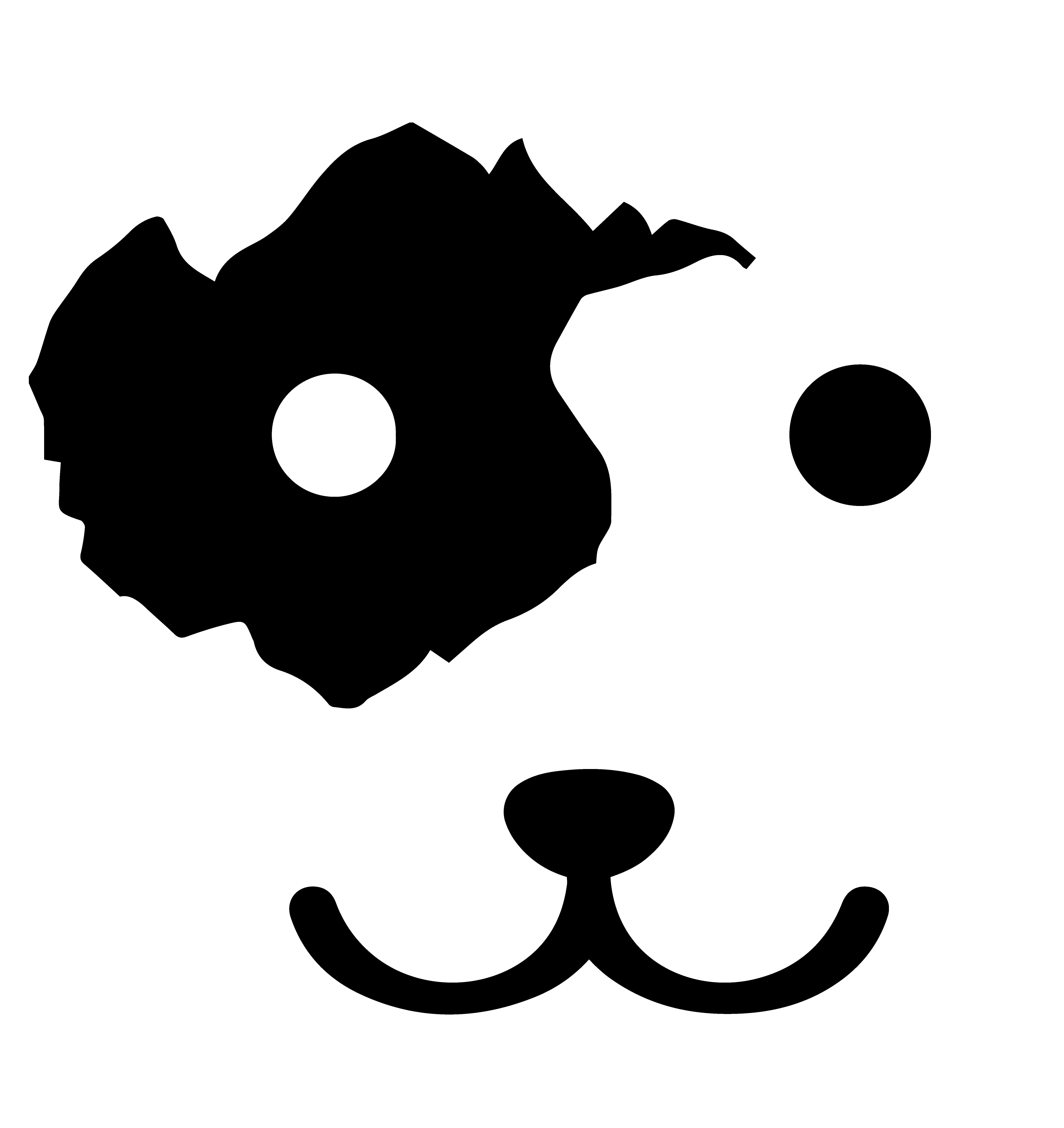# 示例:使用自定义的图标渲染地图
# 1. 准备自定义的图标
我们先尝试用一个自定义的图片来对多边形进行填充,这个图片需要放到 HeyCloud 的共享文件目录下,默认是数据节点的/var/heycloud-volumes/heycloud-share目录。
假设我们现在准备了一张名为icon-blue.png的图片,为了让文件更有组织,我们在该目录下先新建一个名为icons的目录,然后将这个文件放于这个目录中。因此,现在这个文件的相对路径为icons/icon-blue.png。
![]()
# 2. 用这个图片填充多边形
新建一个名为viz-by-my-icon.html的文件,内容如下:
<!DOCTYPE html>
<html>
<meta charset="utf-8">
<head>
<link rel="stylesheet" href="https://cdn.jsdelivr.net/gh/openlayers/openlayers.github.io@master/en/v6.5.0/css/ol.css" type="text/css">
<script src="https://cdn.jsdelivr.net/gh/openlayers/openlayers.github.io@master/en/v6.5.0/build/ol.js"></script>
<script src="https://cdn.jsdelivr.net/npm/vue@2"></script>
</head>
<body>
<div id="app">
<div id="map" style="width: 600px; height: 600px"></div>
</div>
<script>
var app = new Vue({
el: '#app',
data: {
map: null,
renderLayer: null,
accountId: '3897a3d3-3d32-4b6d-a138-489657278b70',
vdatasetId: 'a444f5c3-c384-4ea2-8543-22295fbe49cb',
},
mounted() {
this.map = new ol.Map({
target: 'map',
view: new ol.View({
center: ol.proj.fromLonLat([140, 40]),
zoom: 5,
}),
});
fetch('http://localhost:9000/heycloud/api/render/layer', {
method: 'POST',
mode: 'cors',
headers: {
'content-type': 'application/json',
'x-heycloud-account-id': this.accountId,
},
body: JSON.stringify({
'datasource': {
'type': 'vdataset',
'source': this.vdatasetId,
},
'style': {
'type': 'polygon-simple',
'fillFile': '/var/share/icons/icon-blue.png',
'fillOpacity': 1.0,
'outlineColor': '#fff',
'outlineWidth': 1.2,
},
}),
})
.then(resp => resp.json())
.then(resp => {
const { uid } = resp.result;
this.renderLayer = new ol.layer.Tile({
source: new ol.source.XYZ({
url: `http://localhost:9000/heycloud/api/render/layer/${uid}/tile/{z}/{x}/{y}/${ol.has.DEVICE_PIXEL_RATIO||1}/image.png?x-heycloud-account-id=${this.accountId}`,
crossOrigin: '*',
}),
});
this.map.addLayer(this.renderLayer);
});
}
});
</script>
</body>
</html>
页面将会呈现这样的效果:
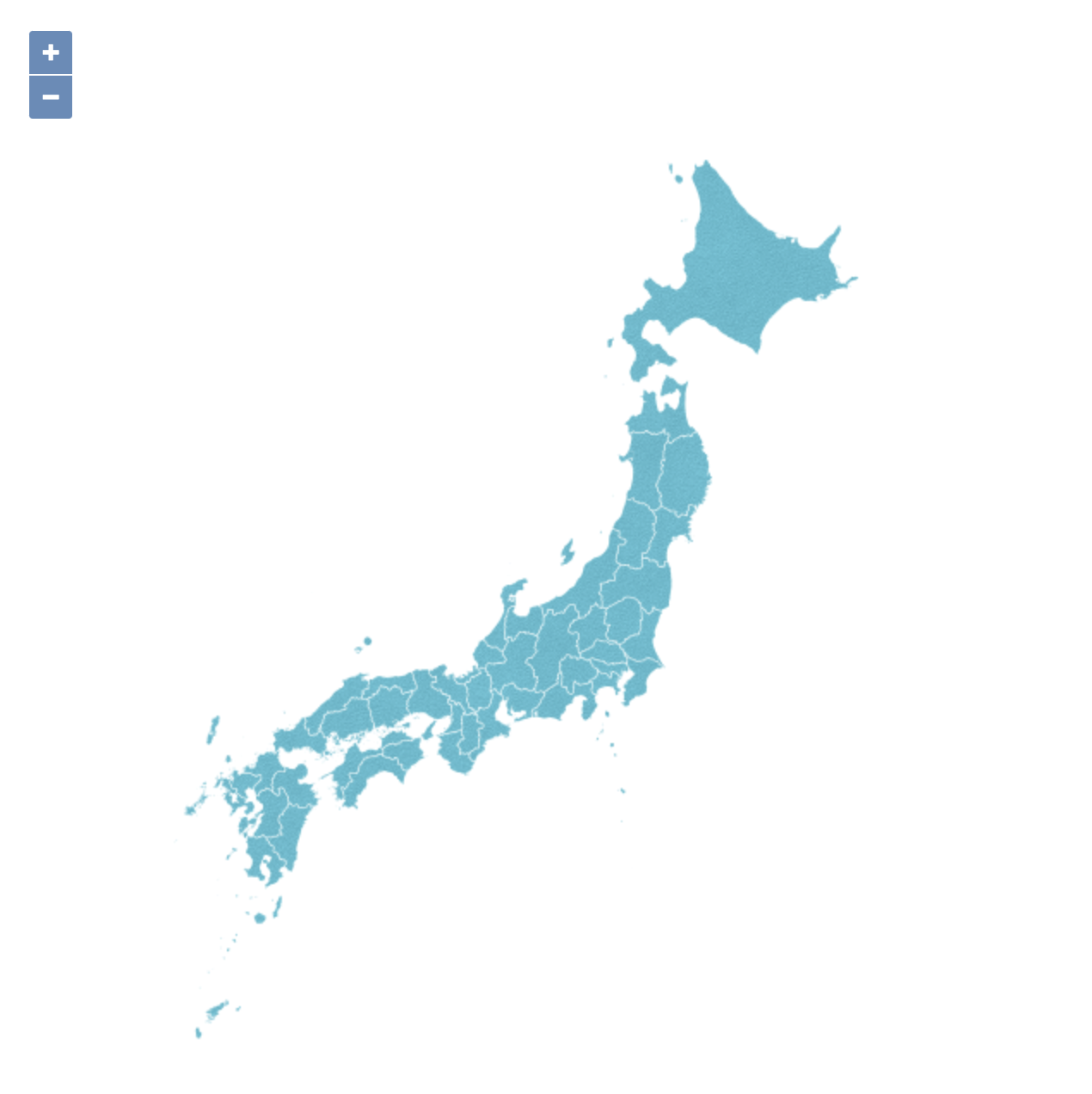
需要注意的是,指定填充图片的路径为/var/share/icons/icon-blue.png,它其实是由代表共享目录的/var/share和icons/icon-blue.png两部分组合而成。因为在负责渲染的微服务中,共享目录会被挂载为容器中的/var/share路径,这是特别需要注意的地方。
# 3. 使用 SVG 进行渲染
除了使用图片,还可以使用矢量的 SVG 来进行渲染。比如我们准备了一个名为icon-fire.svg的图标:
替换掉渲染样式中的fillFile属性,这时页面效果会变成这个样子:
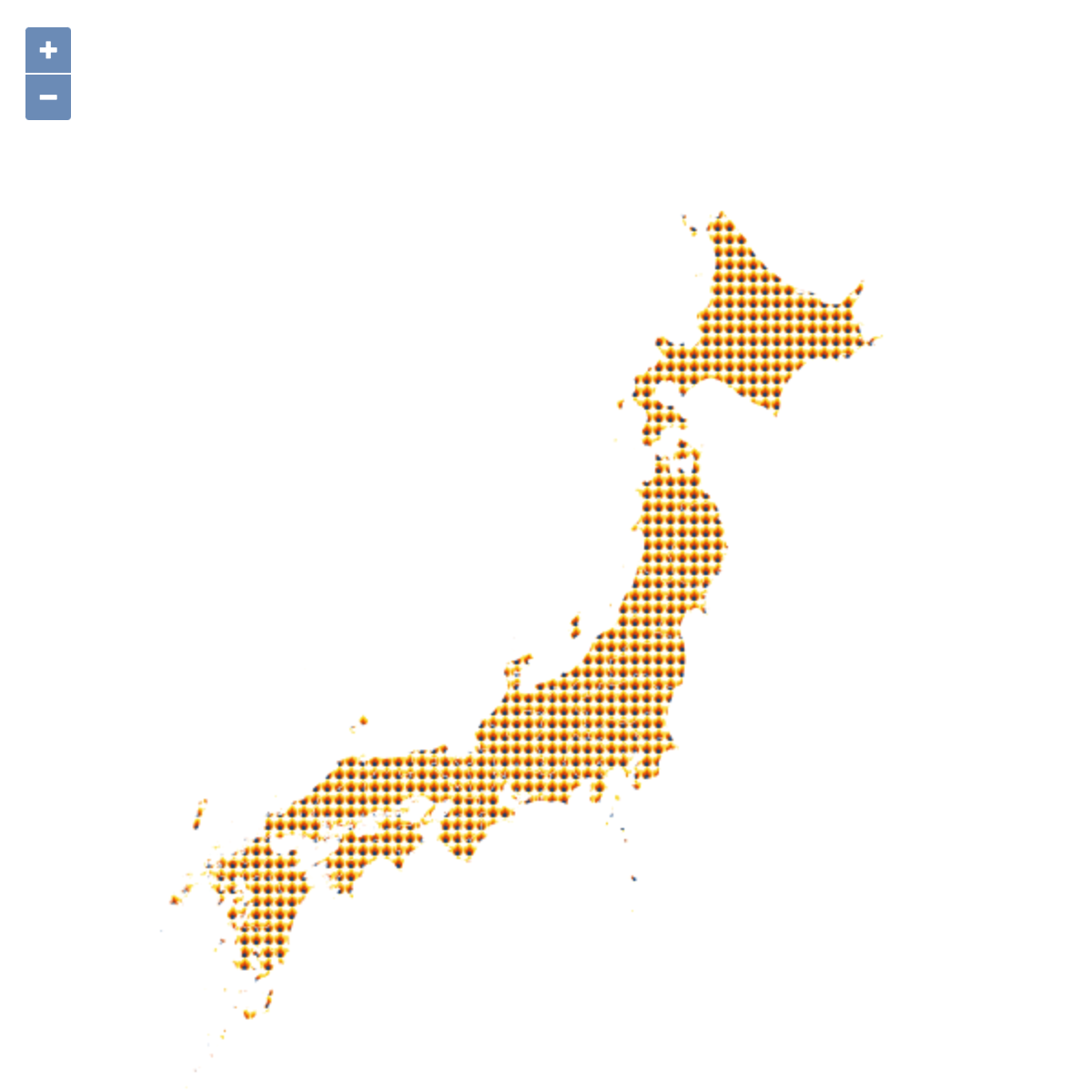
# 4. 用自定义图标渲染点数据和线数据
图片和 SVG 同样也可以用于点数据和线数据的渲染,分别通过指定渲染样式中的markerFile和lineFile属性即可。下面是点数据和线数据使用自定义图标进行渲染的效果: